Creating A New Sale Catalogue in Helical
- To create a new catalogue, first select the ‘Sale Catalogues’ module on the left-hand side of the screen. Then click the blue ‘Create Sale Catalogue.’
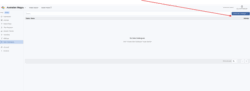
2. This page will appear. Complete the ‘Details’ page, including.
- Sale Name
- Location
- Sale Date & Time
- Selling Agent
- Online Selling Platform
- Contact Email
- Contact Phone Number
- Website
- PDF Catalogue Link
- Comment
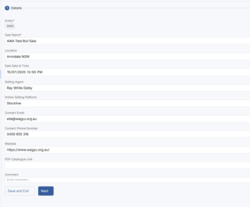
3. To save the sale without any lot information, press ‘Save & Exit.” To continue with lotting and animal information, click ‘Next.’
4. The next step is the ‘Lots’ Here, you can input Lot numbers, Animal Idents, Comments & Images for Live Animals, Semen & Embryos.
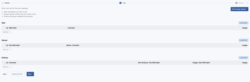
5. To input this data, just select the light Blue ‘Load Data” button for the correct Lot type (Sale Animal, Semen or Embryo). 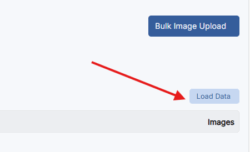
6. Lot Information can be load by either the ‘Copy & Paste’ option or the ‘Upload File’ option. See below.
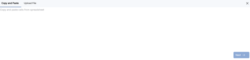
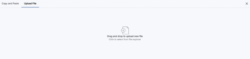
7. If you ‘Copy & Paste’ the data in, you will be prompted to select which destination column matches the source data (See below). If you use a file to enter your data and the spreadsheet has column headers already, check the ‘File has Header’
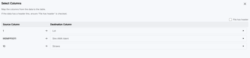
8. To add an image, select the blue ‘+’ box (see below).

9. An image can be uploaded by either entering the Image URL or uploading from your device. Once doing this, select ‘Load Image.’
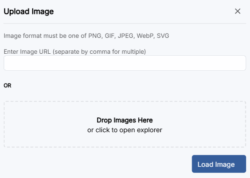
10. For multi-vendor sales, Semen & Embryos, some animals may not be owned by the member setting up the catalogue. If this is the case, the ‘Confirm Animals Outside Ownership’ error will appear. To override this ownership error, type ‘confirm’ into the box to confirm you have acknowledged the ownership warnings and have the necessary permissions to list these animals for sale. Then select ‘Next’ (See example below.)

11. After all lot information and images have been confirmed, you will be directed to a ‘Review’ This allows you to view all lots that have been included in the sale and to check for any errors. It will also display the Billing associated with the service. Once all checks have been completed, select ‘Submit Sale Catalogue.’ This is then sent you catalogue to the Marketing & Communications team for review before it is published live.
12. Pending catalogues will sit here while being processed by the AWA team.

