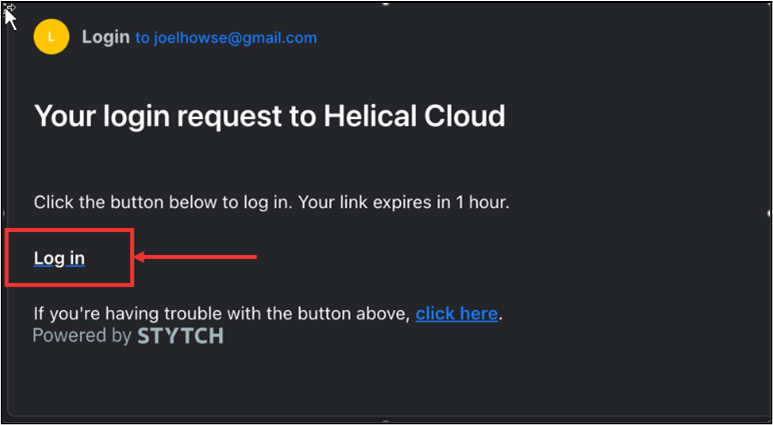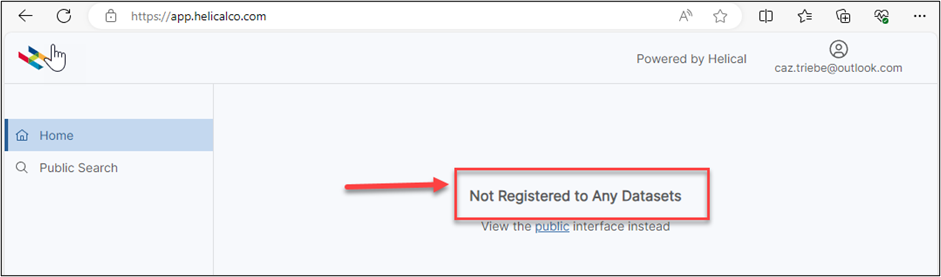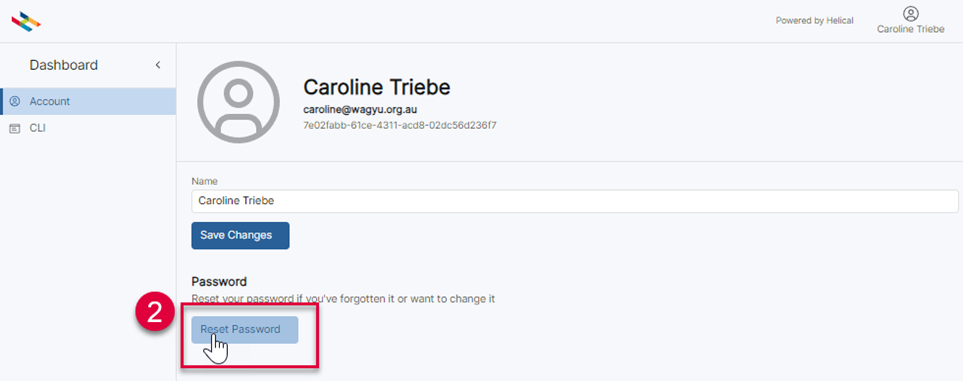It is very important that you appreciate when viewing the AWA database that the information contained on the AWA database, including but not limited to pedigree, DNA information, Estimated Breeding Values (EBVs) and Index values, is based on data supplied by members and/or third parties.
Whilst every effort is made to ensure the accuracy of the information reported through AWA, AWA officers and employees assume no responsibility for its content, use or interpretation. AWA disclaims all liability (including without limitation, liability in negligence) for all expenses, losses, damages and costs you may incur as a result of the use by you of the data on this AWA database and the information supplied by ABRI and AGBU being inaccurate or incomplete in any way for any reason.
Regarding EBVs and Index values, it is very important to appreciate, and you need to be aware that:
- EBVs are derived using Wagyu Single Step BREEDPLAN technology developed independently by the Animal Genetics and Breeding Unit (AGBU), using the information contained within the AWA database.
- AGBU is a joint venture of NSW Department of Primary Industries and the University of New England, which receives funding for this purpose from Meat and Livestock Australia Limited.
- AWA relies solely on advice provided by AGBU and ABRI in accepting Wagyu Single Step BREEDPLAN software.
- EBVs published in Wagyu Single Step BREEDPLAN are estimates of genetic potential of individual animals and may not reflect the raw animal phenotype.
- EBVs can only be directly compared to other EBVs calculated in the same monthly Wagyu Group BREEDPLAN analysis.
Regarding pedigree and DNA testing results submitted to the AWA, it is very important to appreciate, and you need to be aware that:
- Animals whose registration identifiers start with PED are Pedigree Recorded Animals. What this means is that the details which Australia Wagyu Association Limited (AWA) used to register the animal were obtained from a Recognised Wagyu Registry Organisation – in other words a Wagyu breed association based outside of Australia. AWA has not independently verified the information with respect to the animal or the details recorded about the animal. You should read AWA’s by-laws which sets out details regarding the definition of a Pedigree Recorded Animal.
- Future events cannot be predicted accurately. AWA makes no statements, representations or warranties as to the accuracy or completeness of, and you should not rely on, any information contained in the registration details of this animal or their capability to achieve any purpose. AWA disclaims all liability (including without limitation, liability for negligence) for all claims, expenses, losses, damages and costs you may incur as a result of the information set out in the registration details of this animal for any reason being inaccurate or incomplete in any way or incapable of achieving any purpose.
- Pedigree and DNA data submitted and supplied to AWA may have errors in it which cannot be detected without further DNA testing.
- Technology may have advanced since a particular test was undertaken so that previous inaccuracies which were not detectable are now able to be detected by current testing technology.
- AWA estimates that less than 1% of the pedigree entries, ownership or breeding details in the AWA Herdbook may have errors or which may be misleading. For this reason, users ought to consider if they need to obtain independent testing of the relevant animal (if possible) to ensure that the data is accurate.
Regarding prefectural content, it is very important to appreciate, and you need to be aware that:
- Prefectural content is based on the estimation of prefectural origin from Japanese breeding records of 201 foundation sires and 168 foundation dams. As genotype-based parent verification is not used in Japan, and full Japanese registration certificates are not available for all foundation animals, exact prefectural composition for these sires and dams cannot be validated.
- The calculation of prefectural content for Australian Herdbook animals relies on the accuracy of pedigree records and DNA samples provided by AWA members.
- The reporting of prefectural content for animals within the AWA Herdbook relies on the calculation provided by ABRI.
If you consider that you do not understand or appreciate the nature and extent of the data provided on this website or the EBVs of a particular animal, then AWA strongly recommends that you seek independent expert advice.
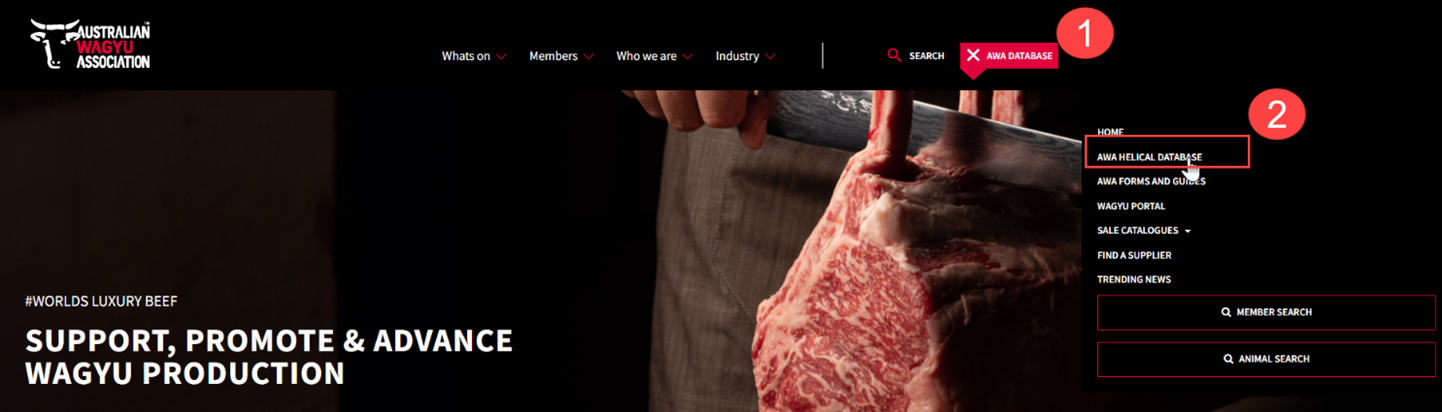
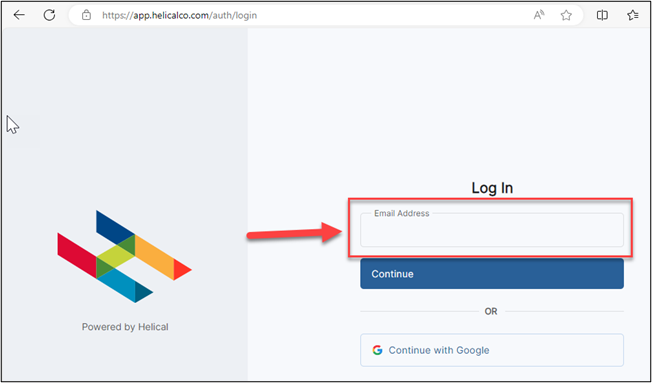
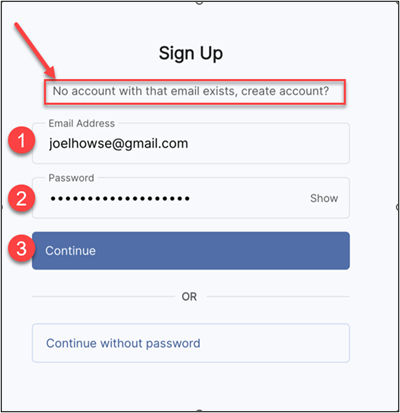
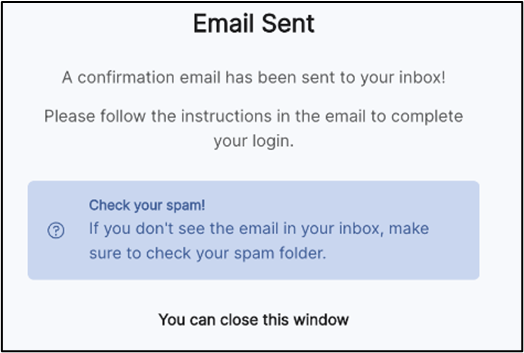
![]()